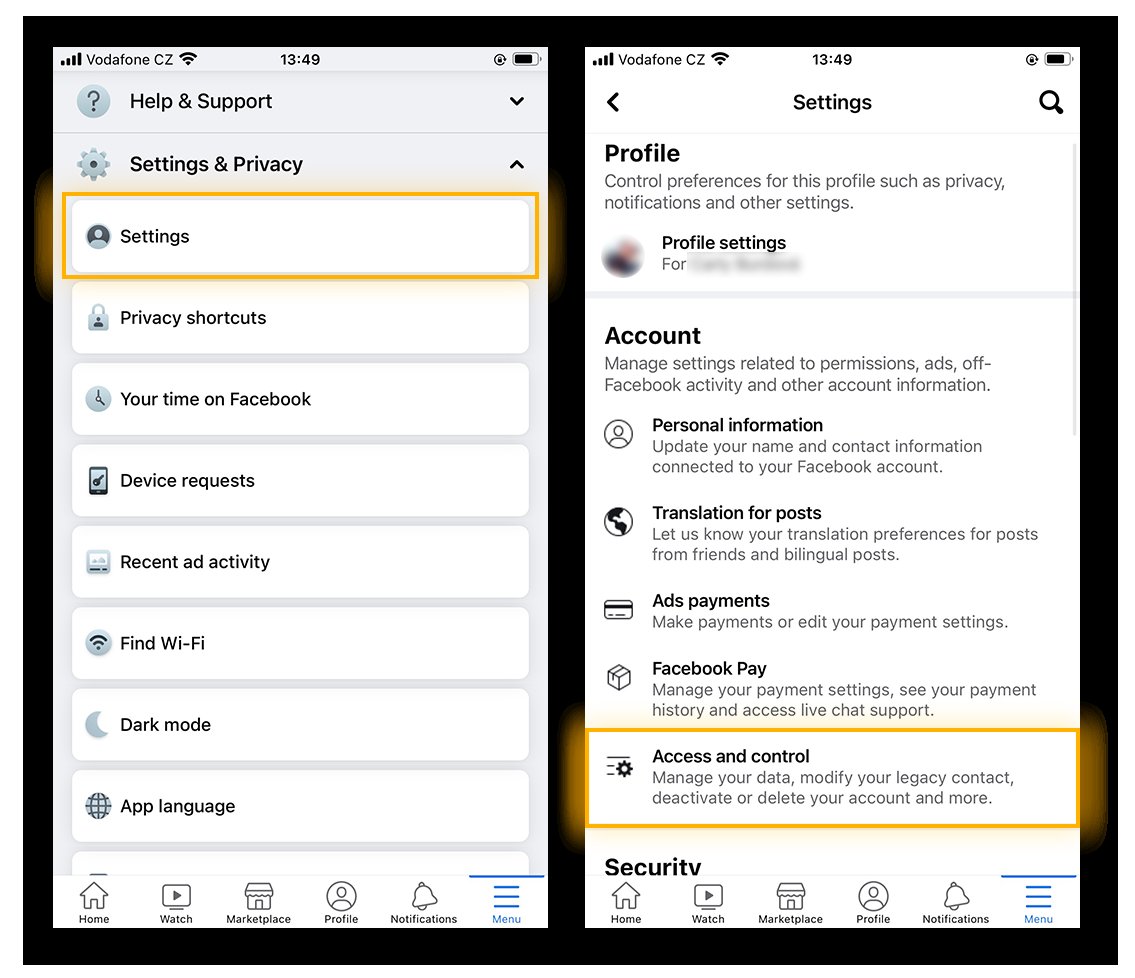Looking to take a break from Facebook? Wondering how to deactivate your account and step away from the social media platform? Deactivating Facebook is a simple process that lets you temporarily disable your account, giving you some time away from the constant updates and notifications. In this article, we’ll guide you through the steps on how to deactivate Facebook, allowing you to take a break from the online world and focus on other aspects of your life. So, let’s dive in and learn how to deactivate Facebook, shall we?
How to Deactivate Facebook
Section 1: Understanding Deactivation vs. Deletion
When considering deactivating your Facebook account, it’s essential to understand the difference between deactivation and deletion. Deactivating your account temporarily disables it, making your profile and information invisible to other users. Deletion, on the other hand, permanently removes your account from Facebook’s servers. In this section, we’ll focus on deactivation and how to accomplish it.
Section 2: Reasons for Deactivating Facebook
There can be various reasons why you might want to deactivate your Facebook account. It could be to take a break from social media, protect your privacy, or simply reduce distractions. Here are some common reasons why people choose to deactivate:
- Concerns about privacy and data security
- Feeling overwhelmed by social media and wanting some time off
- Desire to focus on other aspects of life without online distractions
- Concerns about online harassment or negative interactions
- Wishing to keep personal information away from potential employers or acquaintances
Section 3: Preparing for Deactivation
Before deactivating your Facebook account, it’s important to prepare and ensure a smooth transition. Here are some steps to take before deactivation:
Step 3.1: Download Your Facebook Data
Facebook allows you to download a copy of all the information you’ve shared on the platform. This includes your posts, photos, videos, and more. To download your data:
- Login to your Facebook account.
- Click on the downward-facing arrow in the top right corner of the screen and select “Settings”.
- In the “Your Facebook Information” section, click on “Download Your Information”.
- Select the data you want to include and choose the format of the file.
- Click “Create File” and wait for Facebook to generate your download file.
- Once it’s ready, you’ll receive a notification and can download the file to your computer.
Step 3.2: Inform Your Connections
If you want to let your friends and family know about your impending Facebook deactivation, consider sending a message explaining your decision. This way, they won’t worry about your sudden disappearance from the platform and can stay connected with you through other means if desired.
Section 4: How to Deactivate Facebook
Now that you’re ready to deactivate your account, follow these steps:
Step 4.1: Access Your Account Settings
Login to your Facebook account and click on the downward-facing arrow in the top right corner of the screen. From the dropdown menu, select “Settings”.
Step 4.2: Navigate to the “Your Facebook Information” Section
In the left sidebar, click on “Your Facebook Information” to access the section where you can manage and control your account.
Step 4.3: Deactivate Your Account
Under “Your Facebook Information”, click on “Deactivation and Deletion”. Choose the “Deactivate Account” option and follow the prompts to confirm your decision. Facebook may ask for your password and provide additional options based on your preferences.
Section 5: Life After Deactivation
After deactivating your Facebook account, you might wonder what happens next. Here are some key points to consider:
Step 5.1: Your Profile and Information
Once your account is deactivated, your profile will no longer be visible to others. However, keep in mind that some information, such as messages you sent to friends, may still be visible to them.
Step 5.2: Reactivating Your Account
If you change your mind and decide to reactivate your account, you can do so by logging back in with your previous credentials. Facebook will reinstate your profile, and your information will become visible to others again.
Step 5.3: Alternative Social Media Platforms
While taking a break from Facebook, you might consider exploring other social media platforms to stay connected with friends and family. Platforms like Instagram, Twitter, or LinkedIn can offer different experiences and functionalities.
Section 6: Deleting vs. Deactivating Facebook
If you’re still unsure whether deactivation is the right choice for you, it’s important to understand the differences between deactivation and deletion. In this section, we’ll briefly explore the advantages and disadvantages of both options.
Step 6.1: Advantages of Deactivation
- Temporary break from social media
- Ability to reactivate and regain access to your profile and information
- Preservation of personal data in case you decide to return to Facebook
Step 6.2: Advantages of Deletion
- Permanent removal of your profile and personal information
- Elimination of the possibility of reactivation or further data collection
- Peace of mind regarding privacy and data security
Section 7: Conclusion
Deactivating your Facebook account can be a valuable step towards regaining control over your online presence and focusing on other aspects of your life. Whether it’s for privacy reasons, a desire to reduce distractions, or simply taking a break, deactivation offers a temporary solution without permanently erasing your account. Remember, whenever you’re ready to return to Facebook, you can reactivate your account and continue where you left off.
How to Deactivate Facebook Account – 2023
Frequently Asked Questions
How can I deactivate my Facebook account?
To deactivate your Facebook account, follow these steps:
1. Log in to your Facebook account.
2. Click on the downward arrow icon in the top-right corner.
3. Select “Settings & Privacy” from the drop-down menu.
4. Click on “Settings”.
5. In the left column, click on “Your Facebook Information”.
6. Click on “Deactivation and Deletion”.
7. Choose “Deactivate Account” and follow the on-screen instructions.
Remember that deactivating your account is temporary, and you can reactivate it later by simply logging in again.
Will my Facebook profile be visible to others when I deactivate my account?
No, when you deactivate your Facebook account, your profile will become invisible to others. Your photos, posts, and personal information will be hidden, and your name will not appear in search results. However, keep in mind that messages you’ve sent may still be visible to others.
What happens to my data when I deactivate my Facebook account?
When you deactivate your Facebook account, all your data is temporarily saved. This includes your photos, posts, and personal information. However, this data will not be visible to others while your account is deactivated. If you decide to reactivate your account, your data will be restored.
Can I still use Facebook Messenger while my account is deactivated?
Yes, you can still use Facebook Messenger even when your Facebook account is deactivated. Messenger is a separate app, and deactivating your account won’t affect your ability to send and receive messages using the Messenger app.
Can I reactivate my Facebook account after deactivating it?
Yes, you can reactivate your Facebook account at any time by simply logging back in. When you reactivate your account, your profile, photos, posts, and personal information will be restored as it was before deactivation.
What’s the difference between deactivating and deleting my Facebook account?
Deactivating your Facebook account is a temporary measure. It allows you to make your profile and data temporarily inaccessible to others. On the other hand, deleting your Facebook account is a permanent action. It removes your profile and all associated data permanently from the Facebook platform.
How do I permanently delete my Facebook account?
If you want to permanently delete your Facebook account, follow these steps:
1. Log in to your Facebook account.
2. Visit the Facebook Help Center.
3. Search for “Delete Account”.
4. Click on “Delete Account” and follow the instructions provided.
Note that once you delete your account, it cannot be undone, and all your data will be permanently removed from the Facebook platform.
Final Thoughts
In conclusion, deactivating Facebook can provide a much-needed break from social media and its potential negative impacts on mental health and productivity. By following the simple steps mentioned in this article on how to deactivate Facebook, users can regain control over their online presence and use their time more meaningfully. Whether it’s for a temporary hiatus or a permanent departure, understanding the process of deactivation ensures a smooth transition from the Facebook world. Take charge of your digital life and consider deactivating Facebook today.